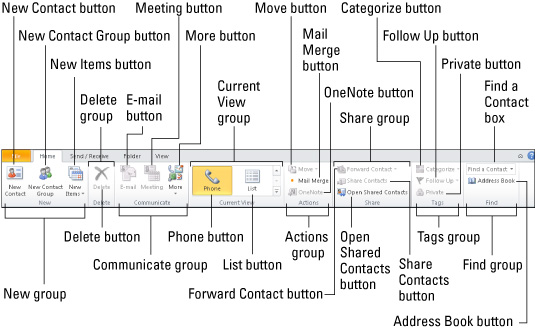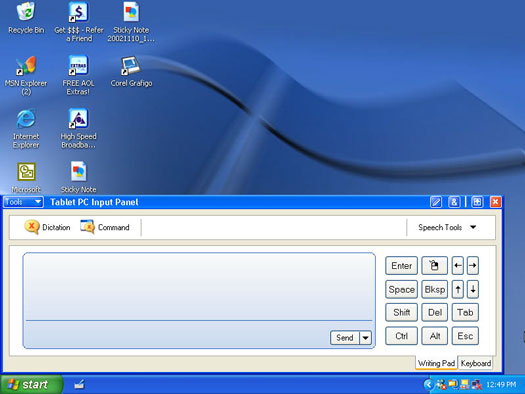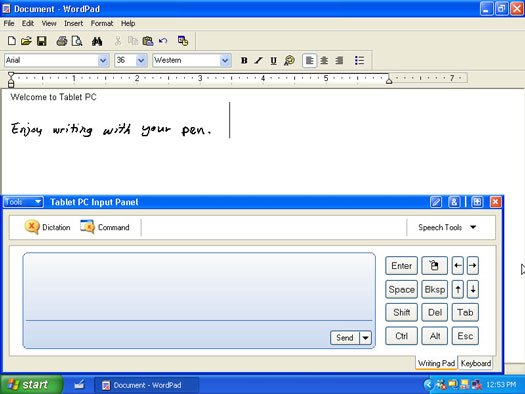Developing competitive advantages and strategic plans isn’t always easy or straightforward. For many, a competitive advantage is developed by nurturing a strength over time. This process turns the activity or intangible asset into something that’s difficult to copy. If you have a strength that can help you break away from your competition, spend your energy and resources to develop it further.
Here are some great ways to break away from the pack:
Consistency: One of the hardest and best advantages is the ability to deliver the same product or service time after time after time. To do so, a company must have rock-solid processes that deliver consistency no matter what.
Think about Starbucks. Everyone says you can get the same cup of coffee in San Francisco as you can in Chang Mai, Thailand, and it’s true. Starbucks delivers high-quality service with consistency time after time, which is an amazing core competency.
In the product world, this consistency tends to be easier, but in the service world, people are involved every step of the way. And by nature, businesses are inconsistent. Putting consistency into your delivery can be a solid core competency. The consistency of Starbucks lets it introduce new products to deliver coffee to the consumer.
Brand development: Growing and developing your brand over time can be a core competency worth more than all the past years’ marketing budgets combined. Developing your brand happens by reinforcing your image in the marketplace through everything you do.
Think Kleenex. You don’t say, “Hand me a soft facial tissue”; you say, “Hand me a Kleenex,” even if the brand is something else. Coca-cola is similar. Many people refer to all soda products as Coke. Those brands have become the product type they represent.
Depth of knowledge: Consider how much knowledge you gain in your business year after year, sometimes called tribal knowledge. The longer you’re in business, the more that tribal knowledge grows. But it only feeds on itself if you capture your experiences in a systematic way. Just as employees can be a key strength, they can also be a key weakness if they move on without leaving the knowledge with the tribe.
Continued innovation and improvement: Some organizations excel at innovation whereas others struggle. Innovation is the ability to develop products and services that your market wants better and faster than your competitors.
Intuit, with its Quicken and QuickBooks products, is a company that fosters continuous improvement based on customer feedback. Improvement for improvement’s sake is a black hole. Quicken product sales show how this core competency can be worth the time it takes to develop it. Intuit’s software success allows it to cross sell mortgages and other financial services to the customer base.
Longevity: The pure staying power of a company over time can be a testament to its strength. Nurturing longevity is difficult but something that can be leveraged if you have it. Family businesses are great examples of firms that can use their market history as a core competency.
dummies
Source:http://www.dummies.com/how-to/content/use-your-strategic-plan-to-foster-your-competitive.html
 >
> >
>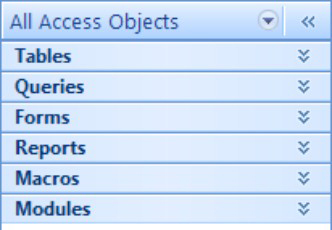 >
>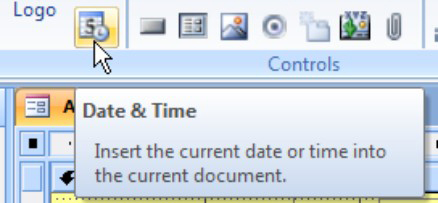 >
>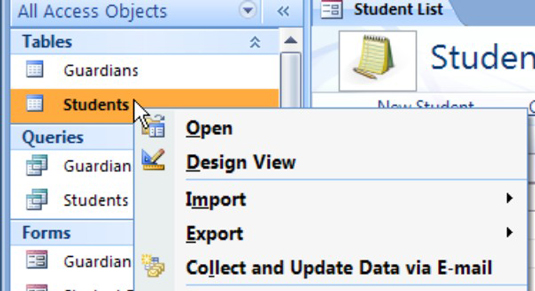 >
> >
>