There are a few ways to get rid of a tab stop in your Word 2007 document. For example, it can be as easy as dragging the Tab Stop icon from the Ruler. The Tabs dialog box can also be used to remove tab stops. It’s especially good for those times when you may have several tab stops close together and plucking one out with the mouse would be tiresome. Of course, the easiest way is using the Backspace key.
Deleting a tab stop using the Word 2007 Ruler
Here’s how to rule the Ruler:
Select the text containing the tab stop that you want to remove.
Click the tab stop on the Ruler.
Drag the mouse downward.

The tab stop is gone.
Deleting a tab stop using the Word 2007 Tabs dialog box
You may want to have a talk with the Tabs dialog box. Here’s how to have your say:
Select the text containing the tab stop that you want to remove.
Bring forth the Tabs dialog box.
>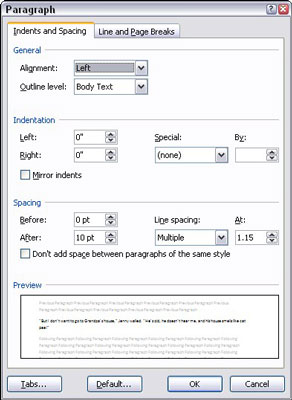 >
>Click the Tabs button at the bottom of the Paragraph dialog box.
First, summon the Paragraph dialog box by clicking the Dialog Box Launcher button in the lower-right corner of the Paragraph group, on the Home tab. Then click the Tabs button to display the Tabs dialog box.
In the Tabs dialog box, choose the tab stop position in the Tab Stop Position list.
Click the Clear button.
Poof! It's gone!
Clicking the Clear All button in the Tabs dialog box removes all tabs from the Ruler in one drastic sweep.
Deleting a tab stop using the Backspace key in Word 2007
To delete a Tab character, of course, you can simply back up over it with the Backspace key.
>
dummies
Source:http://www.dummies.com/how-to/content/how-to-unset-a-tab-stop-in-word-2007.navId-405488.html
No comments:
Post a Comment