With Access 2007, you can create multi-function databases — a task made even easier with the Access 2007 Key Tips feature. You also have a host of keyboard shortcuts to speed up any job. And, when you want to search through the database for a certain group of data, you need the comparison operators Access 2007 uses.
>
>
Access 2007 Key Tips
The Access Key Tips help you create and manage database information quickly and easily. The following figures show the process for using Access 2007's Key Tips feature:
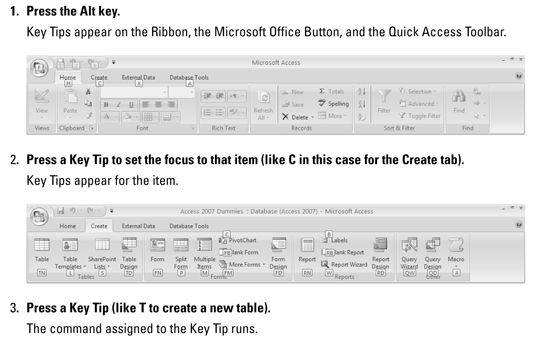
>
>
>
Keyboard Shortcuts for Access 2007
The keyboard shortcuts available in Access 2007 give you the ability to do basic tasks, such as opening and closing the database quickly. It also gives you tools to accomplish nearly every job with the press of a couple of buttons. The following table shows Access keystrokes and their functions:
| Keystroke | Function | Keystroke | Function | Keystroke | Function |
|---|---|---|---|---|---|
| Ctrl+n | Create a new blank database | Ctrl+; | Inserts the current date | Ctrl+Right Arrow | Moves selected control to the right in design or layout view |
| Ctrl+o | Open an existing database | Ctrl+: | Inserts the current time | Ctrl+ Left Arrow | Moves selected control to the left in design or layout view |
| F11 | Show/hide Navigation Pane | Ctrl+’ | Copies same field data from previous record. | Ctrl+ Down Arrow | Moves selected control down in design or layout view |
| Alt+f | Opens the Microsoft Office Button menu | F2 | Selects all data in the field or places cursor in edit mode | Ctrl+ Up Arrow | Moves selected control up in design or layout view |
| Alt+h | Displays Home tab on the Ribbon. | F9 | Recalculates fields on a form or refreshes a lookup combo or list box list | Shift+Right Arrow | Increases selected control width in design or layout view |
| Alt+c | Displays the Create tab on the Ribbon | Ctrl+Enter | Inserts a line break in datasheet and form view | Shift+ Left Arrow | Decreases selected control width in design or layout view |
| Alt+x | Displays the External Data tab on the Ribbon | Ctrl+Shift++ | Inserts a new record | Shift+ Down Arrow | Increases selected control height in design or layout view |
| Alt+a | Displays the Database Tools tab on the Ribbon | Ctrl+Shift+- | Deletes current record | Shift+ Up Arrow | Decreases selected control height in design or layout view |
| Ctrl+c | Copies selection to the clipboard | Ctrl+Enter | Opens selected object from Navigation Pane in design view | F4 | Toggles property sheet in design view |
| Ctrl+v | Pastes selection to the clipboard | F4 | Toggles property sheet in design or layout view | Shift+F2 | Zooms in on current field in datasheet and form view |
| Ctrl+z | Undoes last operation |
>
>
>
Comparison Operators for Access 2007
The databases you build with Access 2007 are meant to be searchable — or what’s the point? In order to search through an Access database, you need to use comparison operators that will pull up the information you’re looking for. The following table shows the symbols to use to bring up the data you want:
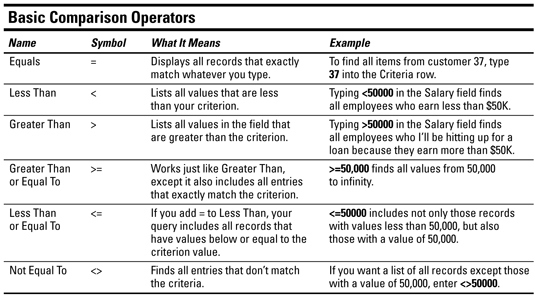
>
>
dummies
Source:http://www.dummies.com/how-to/content/access-2007-for-dummies-cheat-sheet.html
No comments:
Post a Comment