After you accumulate a healthy number of items on your Palm device, the HotSync process may slow down quite a bit. At first, a HotSync takes only a few seconds, but after a couple of months, a HotSync may take several minutes, which is a big deal for busy people. To speed up your HotSync time, you may want to limit email activity on your Palm device to sending messages or receiving unread messages. You can ignore the HotSync options if you want, with no ill effect.
Follow these steps to set HotSync email options:
1. With the mail program open, tap the Menu soft button at the lower-left corner of the Palm screen.
The menu bar appears.
2. Choose Options --> HotSync Options.
The HotSync Options screen appears, as shown in Figure 1.
>
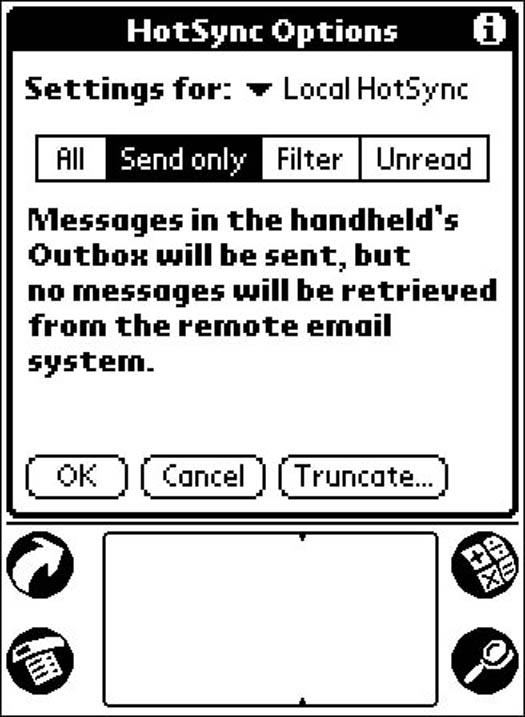
Figure 1: Take your pick of options on the HotSync Options screen.
3. Tap the triangle next to Settings For.
A list appears that enables you to choose either Local HotSync or Remote HotSync. Typically you need to connect a modem to your Palm device to perform a remote HotSync. You may want to make different things happen when you perform a remote (or modem) HotSync than when you do a local HotSync. Modem HotSyncs are slower than local HotSyncs, so if you download only unread messages, for example, you save time and money when you do a long-distance modem HotSync. On the other hand, you may want to get all your messages when you do a local HotSync, so you need to be able to create different settings for the two types of HotSyncs. If you never attach your Palm device to a modem, you don't need to think about modem HotSync options.
4. Tap either Local HotSync or Remote HotSync.
Your choice appears next to Settings For. You're not limited to setting only local or only remote HotSync options; you just have to set the options for each type of HotSync one at a time.
5. Tap one of the boxes below Settings For.
A definition for each setting appears in the space. Here's the skinny on each setting:
• All: All messages in your desktop Inbox are copied to your Palm device, and all outgoing messages are transferred to your desktop when you HotSync.
• Send Only: Only outgoing messages are transferred to your Palm device when you HotSync. Incoming messages stay on your desktop computer.
• Filter: You can tell your Palm device to accept certain kinds of messages and reject others. For example, you can set up a filter to accept only messages marked as high priority.
• Unread: Your Palm device accepts only those messages you haven't read yet. The ones you've read stay on your desktop.
6. Tap OK.
The HotSync Options screen disappears, and your message list reappears.
>
dummies
Source:http://www.dummies.com/how-to/content/setting-hotsync-options-for-palm-mail.html
No comments:
Post a Comment