We’ve all been there: You send a document to the printer, and as it begins printing, you realize that you’re accidentally printing a zillion pages you don’t want. How do you stop a runaway print job and then reset it so that it doesn’t try to print the same bad stuff, all over again?
Stopping a runaway print job is a typical frustrating task. However, as annoying as this problem is, solving it isn’t very difficult. Usually.
Pull the paper out of the printer’s paper feeder.
This step stops the immediate problem immediately.
Open the Device Stage window (choose Start→Devices and Printers), right-click the printer, and choose See What’s Printing.
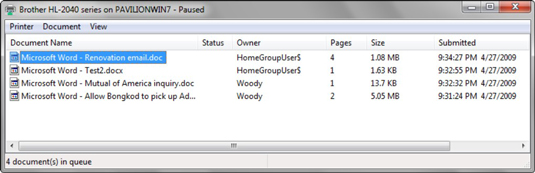
Right-click the runaway print job and choose Cancel.
If Step 3 deletes the bad print job, you’re finished.
If the job doesn’t delete, getting rid of it takes a little more time and effort, but this is sure to obliterate that evil print job:
Wait a minute and then turn off the printer and unplug it from the wall.
Reboot Windows.
Wait a minute or two after Windows comes back on, then plug the printer back in, and turn the printer back on.
Your bad job should be banished forever.
dummies
Source:http://www.dummies.com/how-to/content/how-to-stop-a-runaway-print-job-in-windows-7.html
No comments:
Post a Comment