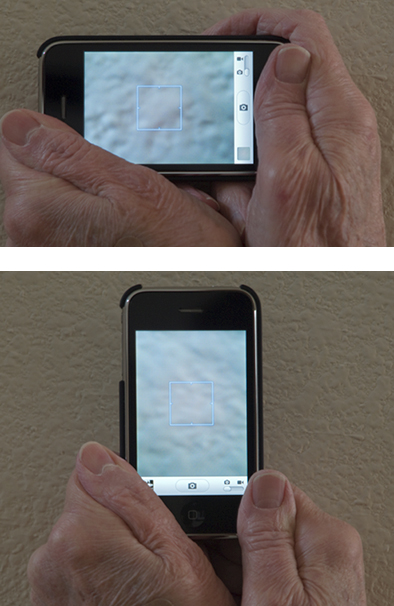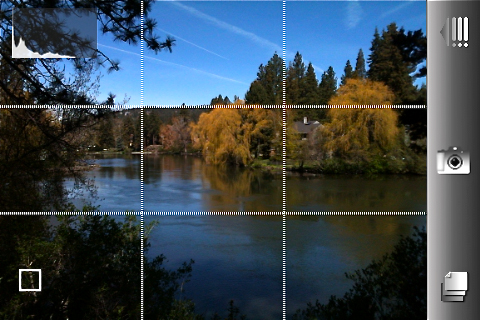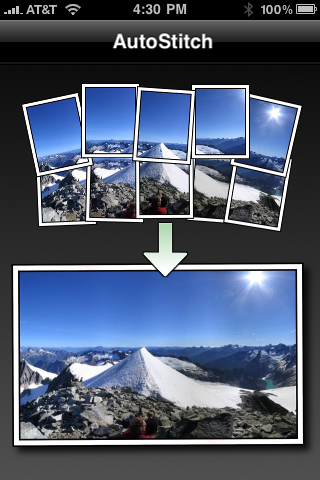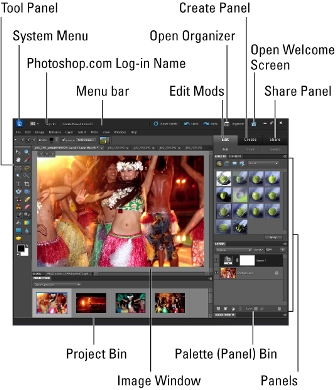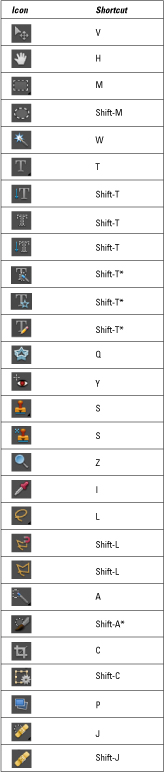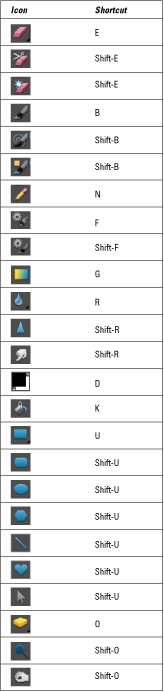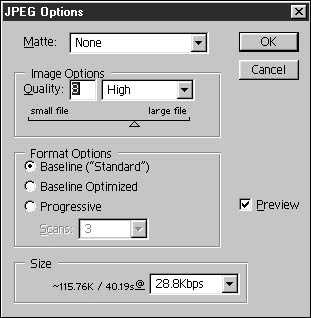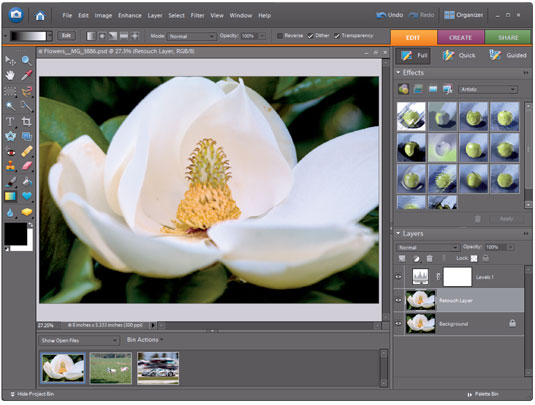Hypoglycemia is a condition you definitely have to pay attention to, but once you get in the habit of choosing healthy foods and avoiding processed foods that can wreak havoc with your blood sugar levels, you can enjoy a healthy lifestyle without too much thought. Making the transition can lead to cravings for the “old, bad” foods, but you can come up with strategies to deal with those and find that the cravings weaken over time.
>
>
Foods to Choose if You’re Hypoglycemic
You can help manage your hypoglycemia, often referred to as low blood sugar, by choosing foods that improve your condition. You can enjoy a variety of foods, and the foods in the following list are tasty and healthy:
Organic meats (grass-fed, if possible), vegetables, and fruits whenever you can
High-quality protein (fish, poultry, lean meat, free-range eggs)
Fresh fruits, preferably with a meal or half an hour before. Eat blueberries and raspberries often; stone fruits, such as peaches and nectarines, are also good. You may not be able to tolerate fruit initially. If that’s the case, wait several months before trying again.
Fresh vegetables, especially dark, leafy greens, lightly cooked or, as much as possible, raw
Raw, unsalted, unseasoned nuts and seeds
Alternative sweeteners, such as stevia
Filtered water
>
>
>
Foods to Avoid if You’re Hypoglycemic
Controlling low blood sugar, or hypoglycemia, is easier if you just say no to foods that can throw your blood glucose levels out of whack. The following list of foods and food groups are those to avoid:
Processed foods
Fried foods
MSG (monosodium glutamate)
All soft drinks
Artificial sweeteners such as aspartame (NutraSweet), sucralose (Splenda), and saccharine (Sweet’n Low)
Hot dogs, sausages, and deli meats
Having arguments or debates or discussing unpleasant topics while you’re eating can affect your blood sugar as much as the foods you eat. So save the tough talks for a later (or earlier) time.
>
>
>
Tips for Living a Hypoglycemia-Friendly Lifestyle
Dealing with hypoglycemia, or low blood sugar, takes some attention, but doesn’t have to dominate your life once you get in the habit of living a hypoglycemia-friendly lifestyle. In reality, the tips in the following list are good advice for anyone who wants to live a healthy life:
Chew your food thoroughly.
Stop eating before you feel completely full.
Sit and enjoy your meals in a relaxed atmosphere.
Keep your daily food journal to help you identify patterns and customize your diet.
Take the right vitamins and minerals.
Get plenty of exercise.
Get out into nature; get some fresh air.
Read inspirational books or listen to motivational tapes.
Release and resolve stresses.
Get support from like-minded people.
Maintain a positive, upbeat attitude.
Ask for help when you need it.
>
>
>
How to Deal with Hypoglycemic Cravings
Hypoglycemia seems to be about all the things you can’t have. But as you progress in your recovery, your senses, which had been dulled by artificial seasonings and sweets, will wake up, and you’ll discover that you’re enjoying food more than ever — and what’s more, you’ll be brimming with good health. Use the information in the following list to help you beat temptation:
Toss it. Go through your cupboards, pantries, refrigerator, and desk drawers, and toss out anything and everything on the list of foods to avoid. If you need your favorite fix, you’ll have to get into your car and drive to the store, or do something equally inconvenient.
Breathe. When you get strong urges to eat something non-hypoglycemically-correct, take in very deep belly breaths. Continue taking in deep belly breaths until the craving dissipates. Aim to breathe like this for at least five minutes. Don’t despair. It won’t always be this way.
Bathe. Go take a bath or shower. Water can help clear stagnant energy, and soaking in a hot bath can help relax you. For stress relief, pour lavender and chamomile oils into your bath.
Drink. Sometimes you may have a yen for a certain food when actually you’re thirsty. Instead of giving in to your cravings immediately, slowly sip a glass of water. Wait at least 15 minutes before you decide whether you feel hungry or not.
Meditate. Ask yourself what feeling you’re trying to experience by eating the food you’re craving. Comfort? Love? Security?Meditate and bring the feeling into you. Visualize a balloon hovering above your head, and let it expand. Fill it up with all the sensations you want, such as peace, bliss, or healing. The balloon is starting to glow like the sun. Now let the balloon pop, and let its contents cascade down onto you, filling up all the cells of your body. Let your body absorb everything fully and completely.
Visualize. Picture yourself happy and healthy — free of all food addictions. Imagine what life will be like when you recover. Think of what you’ll gain then, instead of how deprived you feel right now.
Pause before caving in. Don’t give in to the urge right away. Bargain with yourself. Tell yourself, “I will eat in ten minutes or a half hour” — and you better mean it! Use the time to figure out what’s behind the urge.
Switch and unbait. Switch to something that’s similar, but without the harmful effects. For instance:
Make your own ice cream using cream, protein powder, and an alternative sweetener, such as stevia.
Instead of cola, drink club soda with lemon.
If you crave the cool smoothness of ice cream or sorbet, make a delicious fruit smoothie. Use whatever fruits you like. Get frozen fruits as well as fresh ones and experiment with flavor and texture. (Avoid a smoothie if fruit precipitates a blood sugar drop.)
Make your own chocolate with carob powder and alternative sweeteners.
Use alternative sweeteners. Stevia and Xylitol won’t trigger a rapid insulin response.
Avoid artificial sweeteners. Kick aspartame out the window.
Get active. Instead of sinking your fangs into food, do something else. Take a stroll down the office. If you’re home, do some housework and get things organized.
>
>
dummies
Source:http://www.dummies.com/how-to/content/hypoglycemia-for-dummies-cheat-sheet.html
 >
>