Flash Professional CS5 is the latest version of the popular software used on some of the coolest Web sites on the planet. Most drawing functions are available only from the Tools panel, so learning the Flash tools contained there (and shortcuts for using them) will help you master this robust program. You often use the Timeline for creating animation, but almost every other function in Flash is on a menu somewhere. You just need to find it, so the tables show the Flash Professional CS5 keyboard shortcuts for several menu commands.
>
>
The Flash Professional CS5 Tools Panel
The Flash Professional CS5 Tools panel contains all the tools you need to draw and edit objects. At the bottom of the Tools panel are options that modify how the tools function. Shortcuts appear in brackets. Tools hidden in flyouts are in parentheses.
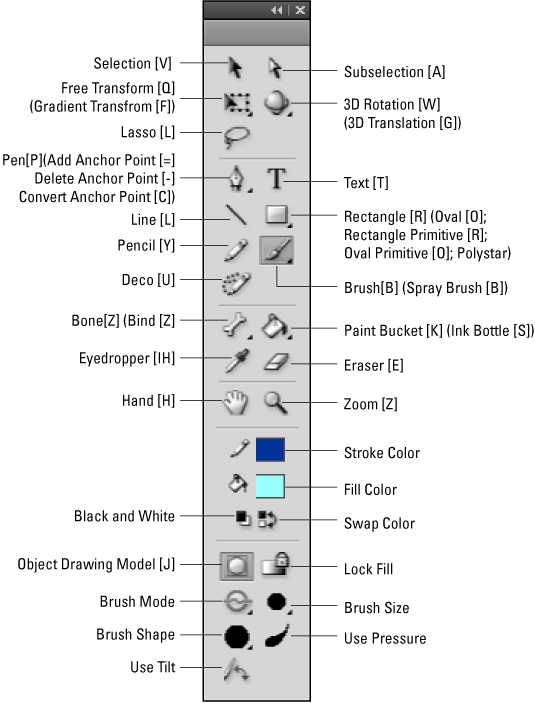
>
>
>
Flash Professional CS5 Keyboard Shortcuts for Menu Commands
Many Flash Professional CS5 menu commands offer keyboard shortcuts. The shortcuts are displayed on the menus, next to the command name. The most commonly used Flash Professional CS5 keyboard shortcuts for menu commands are shown in the following tables.
| Command | Windows | Mac |
|---|---|---|
| New | Ctrl+N | Command+N |
| Open | Ctrl+O | Command+O |
| Close | Ctrl+W | Command+W |
| Close All | Ctrl+Alt+W | Command+Option+W |
| Save | Ctrl+S | Command+S |
| Save As | Ctrl+Sift+S | Command+Shift+S |
| Import: Import to Stage | Ctrl+R | Command+R |
| Publish | Shift+F12 | Shift+F12 |
| Exit (PC)/Quit (Mac) | Ctrl+Q | Command+Q |
| Command | Windows | Mac |
|---|---|---|
| Undo | Ctrl+Z | Command+Z |
| Redo | Ctrl+Y | Command+Y |
| Cut | Ctrl+X | Command+X |
| Copy | Ctrl+C | Command+C |
| Paste in Center | Ctrl+V | Command+V |
| Paste in Place | Ctrl+Shift+V | Command+Shift+V |
| Clear | Delete/Backspace | Delete/Clear |
| Duplicate | Ctrl+D | Command+D |
| Select All | Ctrl+A | Command+A |
| Deselect All | Ctrl+Shift+A | Command+Shift+A |
| Timeline: Copy Frames | Ctrl+Alt+C | Command+Option+C |
| Timeline: Paste Frames | Ctrl+Alt+V | Command+Option+V |
| Command | Windows | Mac |
|---|---|---|
| Magnification: 100% | Ctrl+1 | Command+1 |
| Magnification: Show All | Ctrl+3 | Command+3 |
| Snapping: Snap to Objects | Ctrl+Shift+/ | Command+Shift+/ |
| Command | Windows | Mac |
|---|---|---|
| New Symbol | Ctrl+F8 | Command+F8 |
| Timeline: Frame | F5 | F5 |
| Command | Windows | Mac |
|---|---|---|
| Document | Ctrl+J | Command+J |
| Convert to Symbol | F8 | F8 |
| Break Apart | Ctrl+B | Command+B |
| Shape: Add Shape Hint | Ctrl+Shift+H | Command+Shift+H |
| Timeline: Distribute to Layers | Ctrl+Shift+D | Command+Shift+D |
| Timeline: Convert to Keyframes | F6 | F6 |
| Timeline: Convert to Blank Keyframes | F7 | F7 |
| Group | Ctrl+G | Command+G |
| Ungroup | Ctrl+Shift+G | Command+Shift+G |
| Command | Windows | Mac |
|---|---|---|
| Play | Enter | Return |
| Rewind | Shift+, | Shift+, |
| Step Forward One Frame | . (period) | . (period) |
| Step Backward One Frame | , (comma) | , (comma) |
| Test Movie: In Flash Professional | Ctrl+Enter | Command+Return |
| Enable Simple Buttons | Ctrl+Alt+B | Command+Option+B |
| Command | Windows | Mac |
|---|---|---|
| Timeline | Ctrl+Alt+T | Command+Option+T |
| Tools | Ctrl+F2 | Command+F2 |
| Properties | Ctrl+F3 | Command+F3 |
| Library | Ctrl+L | Command+L |
| Actions | F9 | Option+F9 |
| Movie Explorer | Alt+F3 | Option+F3 |
| Align | Ctrl+K | Command+K |
| Color | Shift+F9 | Shift+F9 |
| Info | Ctrl+I | Command+I |
| Swatches | Ctrl+F9 | Command+F9 |
| Transform | Ctrl+T | Command+T |
| Other Panels: History | Ctrl+F10 | Command+F10 |
| Other Panels: Scene | Shift+F2 | Shift+F2 |
| Hide Panels | F4 | F4 |
>
>
dummies
Source:http://www.dummies.com/how-to/content/flash-professional-cs5-flash-catalyst-cs5-for-dumm.html
No comments:
Post a Comment