>
>
1
Click the Categories link on the Posts menu.
>
The Categories page opens.
>
>
>
>
2
Type the name of your category in the Category Name text box.
>
Categories you create now aren’t set in stone. You can edit or delete them by revisiting the Categories page and clicking the name of the category you want to edit. The Edit Category page opens, and you can edit the category name, category parent, and description.
>
>
>
>
3
Leave the Category Parent drop-down menu set to the default option (None).
>
The Category Parent drop-down menu lets you create subcategories. If you have a main category called Books, for example, Books appears in the Category Parent drop-down menu. To create a subcategory of the Books category, follow Steps 1 and 2 and then choose Books from the Category Parent drop-down menu.
>
>
>
>
4
(Optional) Enter a description of the category in the Description text box.
>
Do this step now so that later, you’ll know what you were thinking of when you created this category. A short summary will do. (Also, some WordPress themes are coded to display the category description in the sidebar of your blog.)
>
>
>
>
5
Click the Add Category button.
>
That’s all it takes to create a category. Continue with the rest of the steps to categorize posts you have already created.
>
>
>
>
6
(Optional) Click the Posts link in the Posts menu.
>
The Posts page appears, displaying a list of posts you’ve made.
>
>
>
>
7
Click the name of the post you want to categorize and in the Categories section, select the check box next to the category for your post.
>
You can select more than one category and subcategory. You can also use the Categories section before you publish a new post to assign it to the categories you’d like.
>
>
>
>
8
Scroll up to the top of the Edit Post page, and click the Update Post button.
>
WordPress.com refreshes the Edit Post page, displaying the post you just edited; it reflects the changes you just made.
>
>
dummies
Source:http://www.dummies.com/how-to/content/how-to-organize-your-wordpress-blog0.html
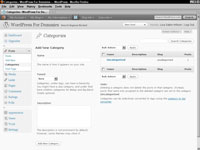
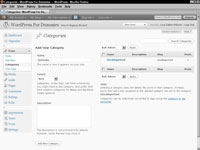

No comments:
Post a Comment