>
>
1
Turn off all your network equipment (modem and router), as well as the Wii.
>
Leave all equipment off for a couple of minutes.
>
>
>
>
2
Turn on your modem and router. Make sure that your wireless router is connected to the Internet and broadcasting a signal.
>
Use a PC to ensure that all router settings are complete before turning on the Wii.
>
>
>
>
3
Select Wii Options on the Wii's Main Menu.
>
The Wii System Settings menu will appear.
>
>
>
>
4
Select Wii Settings and then select Internet.
>
The Internet option is on the second page of the menu.
>
>
>
>
5
Select Connections Settings. Select Connection 1.
>
If Connection 1 has already been configured, choose the first empty connection slot.
>
>
>
>
6
Choose Wireless Connection and then Search for an Access Point.
>
If you’re router uses AOSS technology you’ll need to select the AOSS option and enter the settings manually.
>
>
>
>
7
Select your SSID from the available access points.
>
If you’re not sure what your SSID is, ask the person who set up your router.
>
>
>
>
8
Enter any necessary security key. And click OK.
>
If you’re network doesn’t require a password, skip to Step 10.
If you're not sure what the security key is, ask the person who set up the network initially.
>
>
>
>
9
Enter your password again to confirm and click OK.
>
Once the settings are stored, you’ll see the Connection 1 menu again.
>
>
>
>
10
Choose Connection test.
>
Your Wii will attempt to connect to the Internet. When the Internet connection is established, the Wii will ask whether you want to update your system.
>
>
>
>
11
Choose whether to run a Wii system update.
>
Regardless of whether you run the update or not your Wii is now connected to the wireless network.
>
>
dummies
Source:http://www.dummies.com/how-to/content/how-to-connect-a-wii-to-a-wireless-network.html
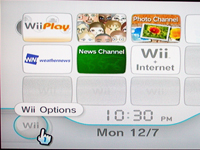
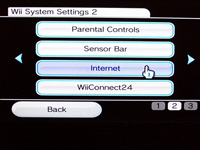
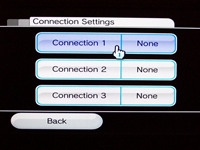
No comments:
Post a Comment