Figure 1: The Network settings for an internal modem Internet connection.
4. Click the PPP tab to display the settings shown in Figure 2.
>

Figure 2: Adding PPP settings.
5. In their respective fields, enter the account name, password, telephone number, and (optionally) the service provider name and an alternate telephone number provided by your ISP.
6. Press COMMAND+Q to exit System Preferences and save your changes.
Using Ethernet hardware
Follow these steps to set up your Internet connection if you're using a network, cable modem, or DSL connection:
1. Click the System Preferences icon on the Dock and choose Network.
2. Select Built-in Ethernet from the Show drop-down list to display the settings that you see in Figure 3.
>
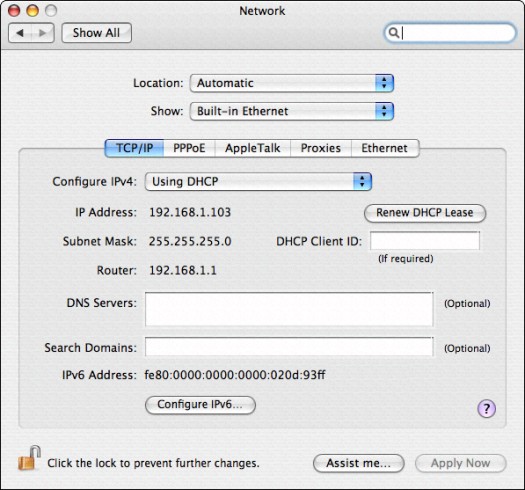
Figure 3: The Network settings for an Ethernet Internet connection.
3. Enter the settings for the type of connection that your ISP provides:
• If your ISP tells you to use Dynamic Host Configuration Protocol (DHCP): Select Using DHCP from the Configure IPv4 drop-down list, and your ISP can automatically set up virtually all the TCP/IP settings for you! (No wonder DHCP is so popular these days.)
• If you won't be using DHCP, select Manually from the Configure IPv4 drop-down list box. Then enter the settings provided by your ISP in the IP Address, Subnet Mask, Router, and DNS Servers fields.
4. If your ISP uses PPPoE (Point-to-Point Protocol over Ethernet), click the PPPoE tab to display the settings shown in Figure 4.
5. Mark the Connect Using PPPoE check box to enable it and then enter the account name and password.
If your ISP includes the Service Provider name and a PPPoE Service Name, you can enter those as well.
6. To allow everyone who uses your Mac to access the Internet with this account, mark the Save Password check box to enable it.
Enable the Show PPPoE Status in Menu Bar check box. When you do, Mac OS X displays a menu bar icon that lets you know the status of your PPPoE connection.
7. Press COMMAND+Q to exit System Preferences and save your changes.
>
dummies
Source:http://www.dummies.com/how-to/content/setting-up-your-internet-connection-in-mac-os-x.html
No comments:
Post a Comment