New to Windows 7? You can quickly take charge of the Microsoft Windows 7 operating system by knowing how to use the Start Menu and taskbar, Windows Explorer, new features (for Windows XP and Vista users), and keyboard shortcuts for common Windows 7 tasks.
>
>
Explore the Windows 7 Start Menu and Taskbar
Use the Windows 7 Start menu and taskbar to run programs such as Internet Explorer, Windows Explorer, and Windows 7 accessories. The menu and taskbar will also help you find documents and manage your computer, printers, and other peripherals. Use this visual guide to help to start exploring:
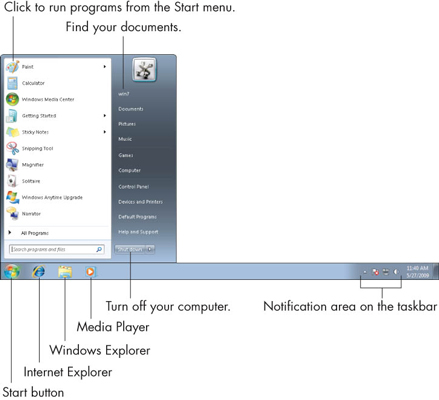
>
>
>
How to Use Windows Explorer in Windows 7
In Windows 7, use Windows Explorer to discover what your computer has to offer. With Windows Explorer, you can navigate through Windows 7 libraries and folders, preview content details, and use keywords to search for specific documents. Here's a look at the Libraries folder:
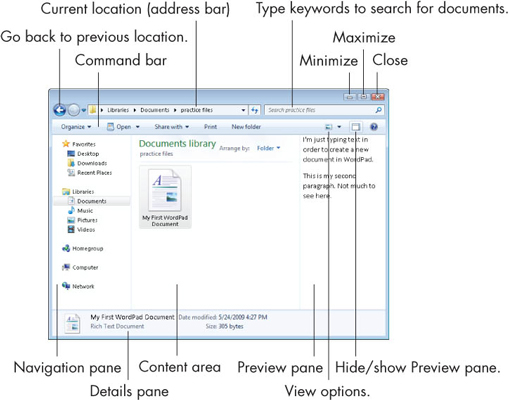
>
>
>
Useful Windows 7 Keyboard Shortcuts
Using keyboard shortcuts while working in Windows 7 minimizes keystrokes and saves time. Many of the following shortcuts work in any Windows 7 program or document, although a few apply only to specific circumstances, as noted:
| Keys | Action |
|---|---|
| Ctrl+A | Selects all text or objects in a document or window |
| Ctrl+C | Copies the selected text or objects to the Clipboard |
| Ctrl+X | Cuts (removes) the selected text or objects to the Clipboard |
| Ctrl+V | Pastes text or objects from the Clipboard to the cursor location |
| Ctrl+Z | Undoes the most recent action |
| Ctrl+S | Saves the current document |
| Win (the Windows logo key) | Opens the Start menu |
| Win+D | Displays the desktop (minimizes all windows); repeat keystroke to restore open windows |
| Win+E | Opens Windows Explorer on the Computer |
| Win+G | Displays desktop gadgets on top of open windows |
| Win+X | Opens the Windows Mobility Center on laptops |
| Win+Tab or Alt+Tab | Switch between open applications |
| F11 | Display window full-screen (not all applications) |
>
>
>
New in Windows 7 — For XP or Vista Users
If you're upgrading to Windows 7 from Windows XP or Windows Vista, you'll find pleasant improvements with the new features in Windows 7. Here’s how those new features stand out in Windows 7:
Search the Start menu: XP users have to hunt for programs on the Start menu. Windows 7 improves upon Vista’s feature for typing into the Start search box what you want to open (program or document name or content). Opening anything could hardly be faster or easier.
Taskbar icons: You can now start a program that is pinned to the taskbar (always there). Taskbar icons indicate the number of windows open in a program and the progress in its background activities.
Jump lists: With a right-click or click and drag, taskbar icons display lists of recently opened documents and shortcuts to common tasks for that program, such as creating a new document or playing all your music.
Fewer UAC alerts: User Account Control security alerts occur much less often than in Vista but still provide essential security from programs you don’t intend to run.
Action Center: Security and maintenance alerts appear in the Action Center, making it easier for you to assess your computer’s condition and take appropriate action.
Aero Peek: Open windows turn transparent with Aero Peek so that you see through to the desktop, gadgets, and other windows that you might want to switch to (with Alt+Tab).
Themes with automatic background changes: Instead of having one static background picture on your desktop, you can use themes to change the picture regularly in a new kind of slideshow on the desktop.
Calculator history: Like the paper tape of old, the new calculator displays each of the steps you take in a calculation, and you can copy this history for pasting elsewhere.
Device Stage: Devices such as printers and flash drives can display more detailed information and options than ever before.
Improved Backup: Windows 7 provides a built-in backup program that can automatically backup your most important documents or your entire computer to a flash drive or portable hard drive.
>
>
dummies
Source:http://www.dummies.com/how-to/content/windows-7-for-seniors-for-dummies-cheat-sheet.html
No comments:
Post a Comment