>
>
1
Click the down arrow to the right of the Links menu, and then click the Link Categories link.
>
The Link Categories page opens. The left side of the Link Categories page displays the Add Category section.
>
>
>
>
2
Type the name of the link category in the Link Category Name box.
>
As with posts, you can create multiple categories for your links in the WordPress Dashboard if you want to have more than one link list. Sometimes, having a large list of links below the heading Blogroll is just too generic, and you may want to display groups of links with different headings that further define them.
>
>
>
>
3
Type the slug of the link category in the Link Category Slug box.
>
This entry is the same as the category slug
>
>
>
>
4
(Optional) Type a description of the link category in the Category Description box.
>
Providing a description helps you further define the category intent for your readers. The description can be as short or as long as you like. Some WordPress themes are set up to actually display the category description directly beneath the category name.
>
>
>
>
5
Click the Add Category button.
>
The Link Categories page refreshes and displays your new link category.
>
>
Revisit the Link Categories page any time you want to add, edit, or delete a link. You can create an unlimited amount of link categories to sort your link lists by topics.
>
dummies
Source:http://www.dummies.com/how-to/content/how-to-organize-your-wordpress-links-list0.html


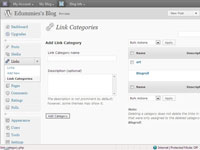
No comments:
Post a Comment